Blackboard Connect Emergency Notifications
If you would like to provide contact information that will be used for emergency notificaitons, please click the link below to sign up. Instructions are listed below.
Blackboard Connect Emergency Notifications Signup
Instructions for signing up:
1. After clicking on the link above, click the Sign Me Up! link as shown below.
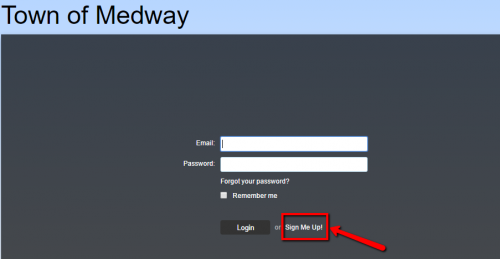
2. Provide your contact details as shown below. Check the box next to "I agree to the Blackboard Connect User Agreement." When you are done, click Continue.
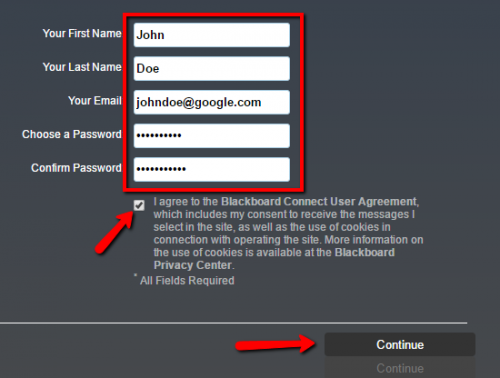
3. Once complete, you will receive a notification telling you to confirm your email. You should receive an email from blackboardconnect.com asking you to click on the link to verify.

4. The next step will ask you to choose three security questions and provide three answers. Once complete, click Save.
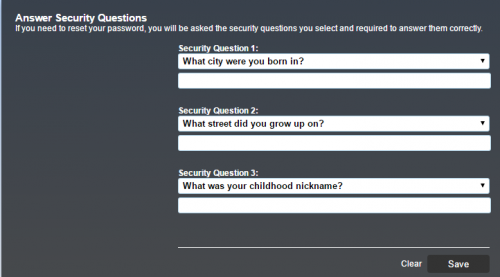
5. You should receive a message stating that your account has been activated. Click the Login button and provide the email address and password created in the previous steps.

6.Once you have logged in, you will be able to provide various contact methods, such as your phone, email, and address. Click the save button when you are done.
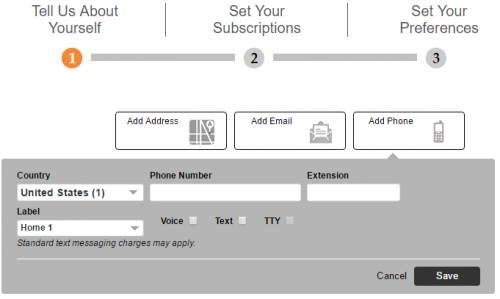
7. The next step is to choose which alerts you would like to recieve. Select whether you are a resident or work in Medway for each of the alerts. When you are done, click Next.
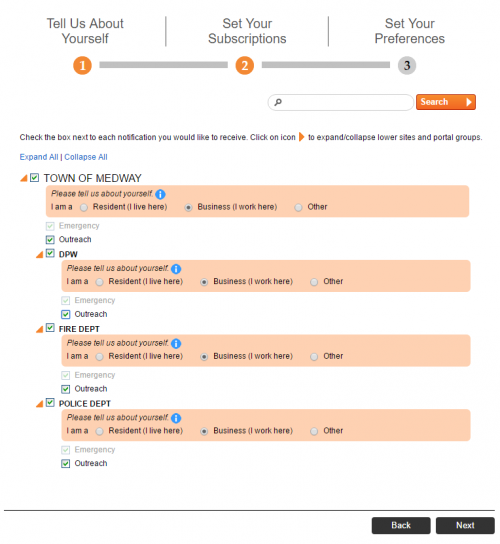
8. The next page will ask you to review and confirm your alert preferences. If you need to make a change, click the edit link. If everything is correct, click Done.
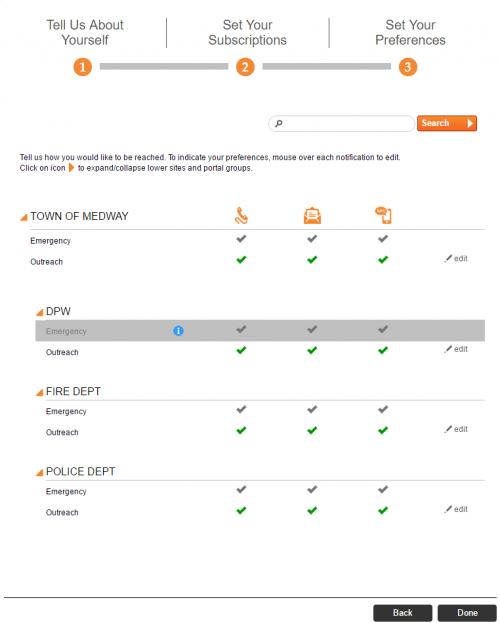
9. Once everything has been completed, you will recieve a confirmation message. If you would like to make changes in the future, click the Signup link above and log in with your username and password. There will be a link stating "Click Here to manage all of your contact information and subscription preferences".

